Users who have access to the Event Contracts module will be able to respond to contracts. They will have two ways to respond to contracts.
Contract Inbox
Upon logging into a user's Home Campus account, the Contract Inbox can be found on the initial Home page. Check off multiple boxes and click "Sign & Submit" below to update multiple contracts at once. To deny a contract, click the red "Deny" box for each individual contract. For more information on denying contracts, view the Cancelling/Denying Contracts article.
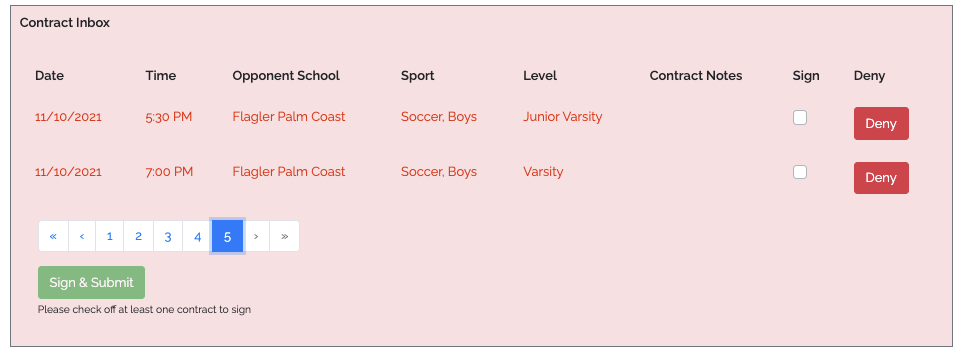
Contracts Module
Users can also review contracts via the Contract tab in the left navigation bar. Use the dropdown menus to filter the contracts and find the contracts to sign. Click on the pencil icon to the right to access the contract for the specific event. Scroll down and click Sign & Approve to sign the contract for event.


Comments
0 comments
Please sign in to leave a comment.